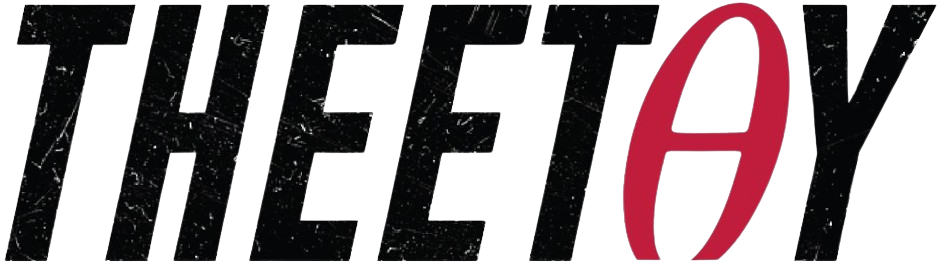(Udemy) Visual Studio Code for Developers 2023: Beginner to Advanced (Estefania Cassingena Navone)
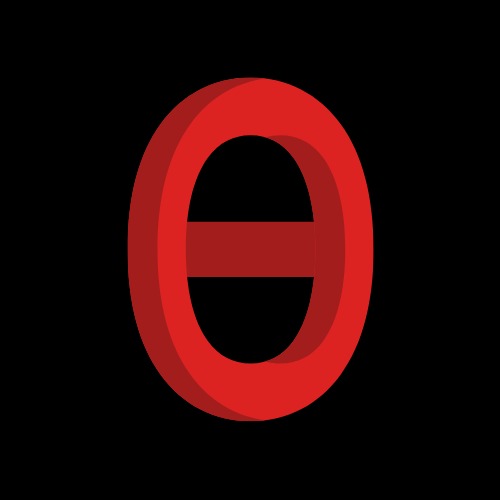
About Course
Learn Visual Studio Code from beginner to advanced with this comprehensive course, completely free! This course is perfect for anyone, whether you’re just starting your coding journey or you’re an experienced developer. Master Visual Studio Code and improve your productivity as a developer.
This free course covers a wide range of topics, including:
- Working with files, panels, bars, and tools
- Using the search feature, terminal, and command prompt
- Installing and working with extensions like Prettier, ESLint, and Python
- Adding code snippets and using git for version control
- Optimizing Visual Studio Code for Python and web development
- Creating virtual environments for Python development
- Debugging your code with breakpoints
- Working with Jupyter Notebooks and Markdown files
- And much more!
This course is taught by Estefania Cassingena Navone, an experienced instructor who provides detailed explanations and hands-on practice. This course includes video lectures, quizzes, downloadable files, articles, and discussion forums.
This course is available for free on Theetay, a website that offers free access to top-rated courses from platforms like Udemy, Udacity, Coursera, MasterClass, NearPeer, and more.
Enroll today and start your Visual Studio Code journey!
What Will You Learn?
- Optimize your productivity with Visual Studio Code.
- Master the fundamental features of Visual Studio Code.
- Customize Visual Studio Code to fit your needs, style, and personal taste.
- Install helpful extensions from the Extensions Marketplace.
- Work with repositories, git, and GitHub in Visual Studio Code.
- Learn how to work with the debugger and Jupyter Notebooks in Visual Studio Code.
- Optimize Visual Studio Code to work with Python and Web Development.
- Work with the integrated terminal and run commands.
- Add built-in code snippets, install new ones, and create custom snippets.
- Learn Visual Studio Code tips to optimize your productivity.
Course Content
Getting Started with Visual Studio Code
-
A Message from the Professor
-
Welcome to this Section
00:41 -
Download and Install Visual Studio Code
02:57 -
The User Interface (Panels Bars and Tools)
06:04 -
Important Tools The Minimap and The Glyph Margin
01:59 -
How to Zoom the Editor
01:34
Working with Files and Folders
-
Welcome to this Section
00:45 -
How to Create a File (3 Options)
02:32 -
How to Save a File
04:15 -
How to Open a File
02:23 -
How to Open a Folder
03:34 -
How to Open Multiple Files + Preview Mode
02:55 -
How to Toggle Autosave
02:05 -
How to Close a File and a Folder
01:31
How to Edit a Project in the Explorer
-
Welcome to this Section
00:59 -
Introduction to the Explorer + How to Toggle the Explorer
02:48 -
Expand and Collapse Folders in the Explorer
02:15 -
Create and Delete Files in the Explorer
04:06 -
Create and Delete Folders in the Explorer
02:03 -
Move Files and Folders in the Explorer
03:03 -
Rename a File in the Explorer
01:08 -
Drag and Drop a File
01:48 -
Refresh the Explorer
00:54 -
Collapse All Folders
01:07
Search in Visual Studio Code
-
Welcome to this Section
01:03 -
Search in Visual Studio Code
01:59 -
How to Search in the Side Bar
03:56 -
Match Case
01:33 -
Match Whole Word
01:51 -
Search and Replace
06:06 -
Include and Exclude Files from Search
05:22
The Integrated Terminal and the Command Prompt
-
Welcome to this Section
00:49 -
Launch Visual Studio Code from the Command Prompt
03:20 -
Open Files and Folders in Visual Studio Code from the Command Prompt
03:13 -
Open Multiple Files in Visual Studio Code from the Command Prompt
01:47 -
The Integrated Terminal in Visual Studio Code
01:45 -
Opening Multiple Terminals and the Terminal Shell
04:41 -
Command Line Help
00:33
Customize Visual Studio Code + Settings
-
Welcome to this Section
01:37 -
How to Open the Settings Panel
01:53 -
Frequently Used Settings
04:25 -
How to Change Tabs to Spaces and Spaces to Tabs
02:45 -
Change the Number of Spaces per Level of Indentation
03:06 -
Change the Theme
04:12 -
How to Show or Hide the Minimap
00:44 -
Resize Panels and Split the Editor
01:48 -
Wrap Long Lines
02:46 -
Customize the Settings for Each Programming Language
04:32 -
Customizing the Terminal
04:40
Improve your Productivity in Visual Studio Code
-
Welcome to this Section
01:39 -
Important Keyboard Shortcuts
10:04 -
How to Customize Keyboard Shortcuts
05:11 -
Open Multiple Editor Groups and Multiple Files per Editor Group
03:06 -
Jump Between Editor Groups
01:32 -
How to Create and Work with Workspaces
08:16 -
Zen Mode in Visual Studio Code
01:49 -
Fast Scrolling to Reach Code Blocks Faster
00:45
Extensions in Visual Studio Code
-
Welcome to this Section
01:36 -
How to Install an Extension in Visual Studio Code
04:41 -
How to Manage and Uninstall Extensions
03:03 -
Disable and Enable Extensions
02:33 -
Disable Auto Update for All Extensions
01:07 -
How to Filter and Sort Extensions in the Marketplace
03:12 -
Popular Extension Prettier
03:20 -
Popular Extension ESLint
07:39 -
Popular Extension Python
02:14 -
Popular Extension React Snippets
00:48 -
Popular Extension Jupyter Notebooks
01:12 -
Popular Extension Live Server
01:20
Code Snippets in Visual Studio Code
-
Welcome to this Section
01:02 -
How to Add a Built-in Code Snippet
05:03 -
Install Code Snippets from the Extensions Marketplace
01:59 -
Define New Custom Code Snippets
07:25 -
Remove and Hide Code Snippets
04:13
Web Development in Visual Studio Code
-
Welcome to this Section
01:27 -
Adjusting Panels and Layout for HTML CSS and JavaScript
03:36 -
The Liver Server Extension – See your Changes Immediately
06:59 -
Emmet Abbreviations – Write HTML Faster in Visual Studio Code
10:00 -
Extensions for Web Development
05:56
Source Control
-
Welcome to this Section
01:20 -
The Source Control Panel + Initialize a Repository
02:17 -
State Codes – Untracked and Modified
01:05 -
Stage Changes and Make a Commit
03:27 -
Discard Changes
03:12 -
View as Tree or View as List
03:18 -
Commit Changes
02:44 -
Add a Remote GitHub Repository
03:44 -
Push Changes to your GitHub Repository
01:34 -
Pull Changes from your GitHub Repository
02:53 -
Create a Branch
01:58 -
Checkout a Branch
03:02 -
Push a Branch to GitHub
01:31 -
Pull a Branch from GitHub
02:51 -
Merge Branches
01:15 -
Rename Branch
01:15 -
Delete Branch
01:25 -
Remove Remote
01:37 -
Popular Source Control Extensions for Visual Studio Code
03:00
Python Development in Visual Studio Code
-
Welcome to this Section
00:57 -
The Python Extension
03:32 -
Select a Python Interpreter
02:43 -
Python Linting in Visual Studio Code
03:01 -
See Linting Output
04:03 -
Run a Python File in the Terminal
01:17 -
Create Virtual Environments and Install Packages
10:26
Debugging in Visual Studio Code
-
Welcome to this Section
01:12 -
The Run and Debug Tool
01:42 -
How to Run the Debugger
08:07 -
Debug Actions
08:57 -
Breakpoints and Debugging
07:41 -
Practice using the Debugger
03:53 -
Breakpoints vs. Logpoints
03:59 -
How to Inspect Variables at Breakpoints
03:03 -
Conditional Breakpoints
03:49 -
Watch Variables and Expressions
04:35 -
Hit Count Breakpoints
03:43
Jupyter Notebooks in Visual Studio Code
-
Welcome to this Section
01:07 -
The Jupyter Notebooks Extension
01:44 -
Create a Jupyter Notebook
01:55 -
Save Open and Close a Jupyter Notebook
02:35 -
Add Text and Code Cells to a Jupyter Notebook
03:39 -
How to Run Code Cells in a Jupyter Notebook
04:31 -
Edit Code Cells in a Jupyter Notebook
00:41 -
Delete Code Cells from a Jupyter Notebook
00:33 -
Reorder Cells in a Jupyter Notebook
01:19 -
Change Code Cells to Markdown Cells and Markdown Cells to Code Cells
01:13 -
Clear the Output of Code Cells
01:34 -
Toggle Line Numbers in Code Cells
00:48 -
Variable Explorer
01:26 -
Important Cell Options for Jupyter Notebooks
02:56
Markdown in Visual Studio Code
-
Welcome to this Section
01:18 -
Create and Save a Markdown File
01:31 -
Preview a Markdown File
01:10 -
Markdown Basics How to Write a Markdown File
08:49 -
Outline View
01:38 -
Markdown Snippets
02:42 -
Popular Markdown Extensions for Visual Studio Code
05:00
Tips for the Visual Studio Code Pro
-
Welcome to this Section
01:28 -
Run Visual Studio Code in the Browser + Open a GitHub Repository
01:59 -
Keymaps in Visual Studio Code
01:39 -
Quick Open
01:06 -
Column (Box) Selection
00:55 -
Copy Line Up or Down
01:17 -
Move Line Up or Down
00:55 -
Shrink and Expand Selection
01:20 -
Trim Trailing Whitespace
01:18 -
Automatic Code Formatting
02:36 -
Jump to the Beginning and End of a File
00:45 -
Wrap Tabs
01:56 -
Pin Tabs
01:13 -
Pets Extension for Visual Studio Code
02:00
Congratulations! You Completed the Course
-
Congratulations! You Completed the Course
00:26
Earn a certificate
Add this certificate to your resume to demonstrate your skills & increase your chances of getting noticed.