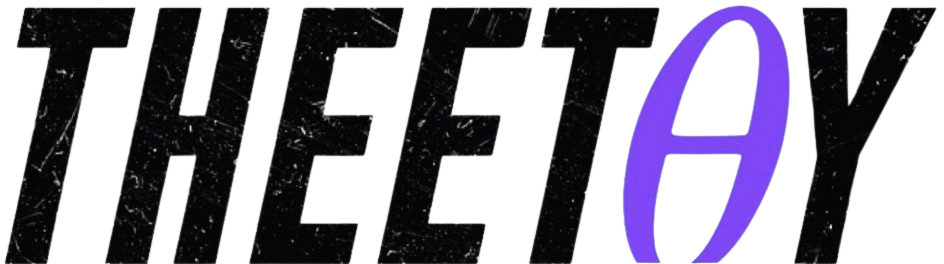PowerPoint Masterclass – Presentation Design & Animation

About Course
PowerPoint Masterclass – Presentation Design & Animation
Learn how to design top-notch slides, get comfortable with animation in PowerPoint, and create videos in PowerPoint that are ready to publish online. This free course from Udemy will teach you everything you need to know to master PowerPoint and become a more capable and complete designer.
Avoid frustration by learning an efficient workflow from a professional designer. You’ll be guided step-by-step through the process of designing great presentation templates and slides with confidence.
This course covers six comprehensive chapters:
- PowerPoint Basics
- Animation Basics
- Slide Design
- Animation Design
- Video Creation
- PowerPoint Templates
After completing this course, you will:
- Have a solid understanding of how to work efficiently in PowerPoint
- Be able to produce top-quality slides and presentations (including videos)
- Gain complete control of the animations you want to create
- Get better at designing, presenting, and animating
This course is completely free and is available on Theetay, a website that offers free access to the best online courses from platforms like Udemy, Udacity, Coursera, MasterClass, NearPeer, and more.
Start learning today and take your PowerPoint skills to the next level!
What Will You Learn?
- Get comfortable with basic and advanced PowerPoint features
- Rapidly learn PowerPoint by working with an experienced professional
- Create engaging and well-designed slides and animations
- Be able to animate any kind of object and slide in PowerPoint
- Get better as a graphic designer and digital artist
- Create simple explainer videos ready to publish online
- Build PowerPoint templates quickly
Course Content
Introduction
-
A Message from the Professor
-
Introduction Course Structure
04:44 -
Dig Into PowerPoint Right Away
05:07
Workflow of a real designer
-
Gain inspiration
05:31 -
Select colors
03:03 -
Select Images
03:47 -
Select Icons
04:34 -
Select fonts
04:26
Basic but Important features
-
Brief Overview
03:36 -
Adjusting our shortcuts
04:29 -
Selection Pane
03:26 -
Format Shape options
04:40 -
How to insert a screenshot properly into PowerPoint
01:58 -
Coloring
03:37 -
Cropping Changing Shapes
03:21
Advanced tricks only pros use
-
Merge Shapes Magic
02:45 -
Adding Vectors to PowerPoint
04:54 -
Adding Vectors to PowerPoint on MAC
03:25 -
Importing SVG Vector Images into PowerPoint (02.E8)
05:32 -
Editing Vector Points
02:47 -
Aligning and distribution
04:20 -
Format Painter Animation Painter
02:22 -
Change the Aspect Ratio
01:58
Learn how to Animate
-
Types of Animation
03:56 -
Add multiple Animations
02:18 -
Effect Options
03:25 -
What about text
03:06 -
Animation Pane and Timing
05:03 -
Transitions Tab (Slide timing duration)
03:54
Designing Slides (1-7)
-
Design Warmup. Create a Safe Slide
05:44 -
Slide 1. Title
05:30 -
Slide 2. Exciting Grid Picture
06:23 -
Slide 3. Connected Picture
05:09 -
Slide 4. Picture with Lines
05:54 -
Slide 5. Our Services
04:59 -
Slide 6. Overlapping Circles
04:53 -
Slide 7. Simplistic bullet points
04:51
Animating Slides (1-7)
-
Slide 1. Bouncy Text
04:57 -
Slide 2. Strips Ownage
04:53 -
Slide 3. Swirly Progress Bars
05:29 -
Slide 4. Clean Zoom from Middle
03:48 -
Slide 5. Connected Lines Love
05:11 -
Slide 6. Disappearing and Growing Boxes
06:22 -
Slide 7. Dim the Lights
04:05
Designing Presentations (8-14)
-
Slide 8. Six Picture Equal Portfolio
04:44 -
Slide 9. Display with Four Pieces
04:38 -
Slide 10. Staff Members with Overlay
05:27 -
Slide 11. A single Expert
05:29 -
Slide 12. Starting a Vertical Timeline
04:54 -
Slide 13. Continuing the Timeline
02:28 -
Slide 14. Finalizing the Timeline
02:38
Animating Presentations (8-14)
-
Slide 8. Continuous Picture Animation
04:56 -
Slide 9. Consistent Teeter and Pulse
05:09 -
Slide 10. Reveal People One by One
03:17 -
Slide 10. Trigger Animation that Will Blow Your Mind
04:46 -
Slide 11. Simplified Wipe Animations
05:46 -
Slide 12. Timeline Animation Pt. 1
02:06 -
Slide 13. Timeline Animation Pt. 2
03:11 -
Slide 14. Timeline Animation Pt. 3
02:23
Kinetic Typography Motion Graphics
-
What is Kinetic Typography
03:07 -
First simple project
05:01 -
Minimal Title Reveal Part 1
05:55 -
Minimal Title Reveal Part 2
04:24 -
Sparkle Animation
05:12 -
Multiple Sentences Animation Part 1
05:17 -
Multiple Sentences Animation Part 2
04:45
Template creation in PowerPoint
-
Introduction to this section
01:54 -
What are Master Slides
04:42 -
How do Master Slides and Layouts operate
02:33 -
What are themes designs and thmx files
03:59 -
Real Life Example – Benefits and Disatvantages
06:10 -
Advanced Template Creation
07:10 -
How To Design Slides within Templates
05:55 -
When and why to use or not to use Master Slides
03:29
ZOOM MORPH (Office 365 PPT E9)
-
Introduction and Important notice
02:49 -
ZOOM – Features
03:07 -
MORPH – What is it
03:15 -
ZOOM – Practical Example
04:45 -
ZOOM – Why is it a game changer
04:58 -
MORPH – Example and usage
03:58 -
MORPH – New Feature is another Game Changer
03:58 -
Conclusion – What is better
03:58
Recording and exporting videos
-
Hidden Recording Tab
03:30 -
Quick Screen Clipping
02:46 -
Screen Recording
03:59 -
Record Slide Show
05:46 -
Links and Actions
04:39 -
The Zoom Feature. Not There Yet
06:06 -
Exporting with Create a Video
03:31 -
How to make a Complete Online Video
06:00
Video-oriented slide design
-
Looping Video Background
03:30 -
Playing and Advancing Multiple Videos
03:38 -
Changes you can make to videos
05:02 -
Placing Videos into Mockups
04:21
Kiosk style presentations
-
Kiosk Presentation – Info handling
01:34 -
Problems with Transition
03:17 -
Problems with Animation
03:10 -
Kiosk vs Video
03:24 -
How to set it up properly
02:59
Photo Editing Manipulation
-
Introduction – what am I going to explain here
01:40 -
Removing backgrounds – the pros and cons
04:15 -
Additional info which I recommend to learn
05:40 -
Advanced Cropping
03:54 -
Soft Edges for PowerPoint pictures
03:42 -
Picture layouts and quick organizing
03:11
(MORE) PowerPoint Slide Design
-
Brush-style Image Placeholders – Font Method
05:42 -
Design a Banner In PowerPoint
06:10
(MORE) PowerPoint Tips Tricks
-
Working with advanced shadows
04:36 -
Secret F4 Shortcut Nobody Talks About
01:59 -
Fill the slide with a picture
01:53 -
Automatically change page and slide number
05:14 -
Record presentations with Camtasia
05:57 -
PowerPoint Photo Album – 2 Methods
03:59
(MORE) PowerPoint Animation Projects
-
Slide for school projects – An animated slide example
06:16 -
Colored Text – Word by word or letter by letter
06:01 -
Advanced Grow Shrink Animation Technique
04:14
Conclusion
-
Thank you
01:27
Earn a certificate
Add this certificate to your resume to demonstrate your skills & increase your chances of getting noticed.