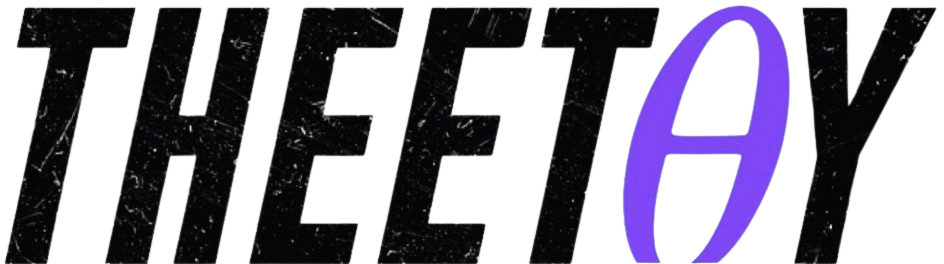PCB design with KiCad – updated for KiCad 7
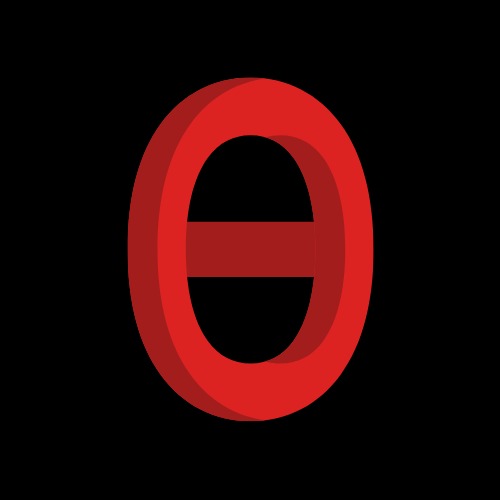
About Course
Learn PCB design with KiCad using this comprehensive course, now updated for KiCad 7. This free course is available on Udemy and provides a practical approach to learning PCB design with KiCad. Learn from the ground level or transition to KiCad from other tools. The course covers everything from basic concepts to complete PCB projects, helping you master KiCad for both commercial and hobby projects.
KiCad is an open-source, free-to-use, and unrestricted PCB design tool, making it a popular choice for electronics engineers and hobbyists. It’s backed by a dedicated community of developers and users.
This course includes updated lectures and projects compatible with KiCad 7, along with a new section dedicated to the new features of this latest version. Start your PCB design journey with KiCad, the world’s most popular open-source PCB design tool.
What Will You Learn?
- Updated for KiCad 7
- Printed Circuit Board design using KiCad.
- Single, double, and multi-layer board design.
- The PCB design process.
- The schematic design process.
- The layout design process.
- How to associate schematic symbols to footprints.
- How to create the layout of a PCB.
- Important PCB concepts, such as edge cuts, copper fills, mounting holes, soldermask, silkscreen, traces etc..
- A detailed knowledge of the KiCad CAD application (its apps, configuration, toolbars, menus, project files etc.).
- Project-based learning to ensure mastery of the topics taught.
Course Content
01. Introduction
-
A Message from the Professor
-
001. Why KiCad.mp4
00:00 -
002. What is this course about.mp4
00:00 -
003. Study guide.mp4
00:00 -
004. Contribute to KiCad.mp4
00:00 -
005. Software and Hardware requirements.mp4
00:00 -
Section Quiz
02. Getting started with PCB design
-
001. Before you continue, download your free PDF companion.html
00:00 -
002. What is a PCB.mp4
00:00 -
003. The PCB design process.mp4
00:00 -
004. Manufacturing.mp4
00:00 -
005. Supported operating systems and installation.mp4
00:00 -
006. Example project.mp4
00:00 -
Section Quiz
03. Getting started with KiCad 6
-
001. Introduction (what is this section about).mp4
00:00 -
002. KiCad Project Manager (main window).mp4
00:00 -
003. Overview of the individual KiCad apps.mp4
00:00 -
004. Paths and Libraries.mp4
00:00 -
005. Create a new project from scratch.mp4
00:00 -
006. Create a new project from a template.mp4
00:00 -
007. KiCad 6 on Mac OS, Linux, Windows.mp4
00:00 -
008. Major Differences between KiCad 6.0 and 5.0.mp4
00:00 -
Section Quiz
04. Project A hands-on tour of KiCad – Schematic Design
-
001. Introduction to schematic design and objective of this section.mp4
00:00 -
002. Quick intro to the design workflows.mp4
00:00 -
003. The finished KiCad project and directory.mp4
00:00 -
004. Start KiCad and create a new project.mp4
00:00 -
005. 1 – Start Eeschema, setup Sheet.mp4
00:00 -
006. 2 – Add symbols.mp4
00:00 -
007. 3 – Arrange, annotate, associate.mp4
00:00 -
008. 4 – Wiring.mp4
00:00 -
009. 5 – Nets.mp4
00:00 -
010. 6 – The Electrical Rules Check.mp4
00:00 -
011. 7 – Comments with text and graphics.mp4
00:00 -
Section Quiz
05. Project A hands-on tour of KiCad – Layout
-
001. Introduction to layout design and objective of this section.mp4
00:00 -
002. 1 – Start Pcbnew, import footprints.mp4
00:00 -
003. 2 – Outline and constraints (edge cut).mp4
00:00 -
004. 3 – Move footprints in place.mp4
00:00 -
005. 4 – Route (add tracks).mp4
00:00 -
006. 5 – Refine the outline.mp4
00:00 -
007. 6 – Silkscreen (text and graphics).mp4
00:00 -
008. 7 – Design rules check.mp4
00:00 -
009. 8 – Export Gerbers and order.mp4
00:00 -
010. The manufactured PCB.mp4
00:00 -
Section Quiz
06. Design principles and PCB terms
-
001. Design principles and basic concepts – Introduction.mp4
00:00 -
002. Schematic symbols.mp4
00:00 -
003. PCB materials and FR4.mp4
00:00 -
004. Traces.mp4
00:00 -
005. Keep-out areas.mp4
00:00 -
006. Pads and holes.mp4
00:00 -
007. Via.mp4
00:00 -
008. Annular ring.mp4
00:00 -
009. Solder mask.mp4
00:00 -
010. Silkscreen.mp4
00:00 -
011. Drill bit and drill hit.mp4
00:00 -
012. Surface mounted devices.mp4
00:00 -
013. Gold Fingers.mp4
00:00 -
014. Panel.mp4
00:00 -
015. Solder paste and paste stencil.mp4
00:00 -
016. Pick-and-place.mp4
00:00 -
Section Quiz
07. Design workflow and considerations
-
001. Introduction to the Schematic Design Workflow.mp4
00:00 -
002. Schematic Design Step 1 Setup.mp4
00:00 -
003. Schematic Design Step 2 Symbols.mp4
00:00 -
004. Schematic Design Step 3 AAA (Arrange, Annotate, Associate).mp4
00:00 -
005. Schematic Design Step 4 Wire.mp4
00:00 -
006. Schematic Design Step 5 Nets.mp4
00:00 -
007. Schematic Design Step 6 Electrical Rules Check.mp4
00:00 -
008. Schematic Design Step 7 Comments and Graphics.mp4
00:00 -
009. Introduction to the PCB Layout Workflow.mp4
00:00 -
010. Layout Design Step 1 Setup.mp4
00:00 -
011. Layout Design Step 2 Outline and constraints.mp4
00:00 -
012. Layout Design Step 3 Place footprints.mp4
00:00 -
013. Layout Design Step 4 Route.mp4
00:00 -
014. Layout Design Step 5 Silkscreen.mp4
00:00 -
015. Layout Design Step 6 Design rules check.mp4
00:00 -
016. Layout Design Step 7 Export & Manufacture.mp4
00:00 -
017. Shape and size.mp4
00:00 -
018. Layers.mp4
00:00 -
019. Traces.mp4
00:00 -
Section Quiz
08. Fundamental Kicad how-to Symbols and Eeschema
-
001. About this section.mp4
00:00 -
002. Left menu bar overview.mp4
00:00 -
003. Top menu bar overview.mp4
00:00 -
004. Right menu bar overview.mp4
00:00 -
005. Schematic editor preferences.mp4
00:00 -
006. How to find a symbol with the Chooser.mp4
00:00 -
007. How to find schematic symbols on the Internet.mp4
00:00 -
008. How to install symbol libraries in bulk.mp4
00:00 -
009. How to create a custom symbol.mp4
00:00 -
010. How to associate a symbol with a footprint.mp4
00:00 -
011. Net labels.mp4
00:00 -
012. Net classes.mp4
00:00 -
013. Hierarchical sheets.mp4
00:00 -
014. Global labels.mp4
00:00 -
015. Hierarchical labels and import sheet pin.mp4
00:00 -
016. Electrical rules and customization.mp4
00:00 -
017. Bulk editing of schematic elements.mp4
00:00 -
Section Quiz
09. 09 – Fundamental KiCad how-to Footprints and Pcbnew
-
001. About this section.mp4
00:00 -
002. Left menu bar overview.mp4
00:00 -
003. Top menu bar overview Part 1.mp4
00:00 -
004. Top menu bar overview Part 2.mp4
00:00 -
005. Right menu bar overview.mp4
00:00 -
006. Right menu bar overview – Appearance.mp4
00:00 -
007. Layout editor preferences (Preferences window, PCB Editor).mp4
00:00 -
008. Board Setup – Board Stackup.mp4
00:00 -
009. Board Setup – Text & Graphics.mp4
00:00 -
010. Board Setup – Design Rules – Constraints, sizes, classes.mp4
00:00 -
011. Board Setup – Design Rules – Custom Rules and violation severity.mp4
00:00 -
012. How to find and use a footprint.mp4
00:00 -
013. Footprint sources on the Internet.mp4
00:00 -
014. How to install footprint libraries.mp4
00:00 -
015. Filled zones.mp4
00:00 -
016. Keep-out zones.mp4
00:00 -
017. Interactive router.mp4
00:00 -
018. Length measuring tools.mp4
00:00 -
019. Bulk editing.mp4
00:00 -
020. Create a custom footprint, introduction.mp4
00:00 -
021. Create a custom footprint, 1, Fabrication layer.mp4
00:00 -
022. Create a custom footprint, 2, Pads.mp4
00:00 -
023. Create a custom footprint, 3, Courtyard layer.mp4
00:00 -
024. Create a custom footprint, 4, Silkscreen layer.mp4
00:00 -
025. Finding and using a 3D shape for a footprint.mp4
00:00 -
026. How to export and test Gerber files.mp4
00:00 -
Section Quiz
10. Project Design a simple breadboard power supply PCB
-
001. Project – Introduction.mp4
00:00 -
002. Schema 1 – Setup.mp4
00:00 -
003. Schema 2 – Symbols.mp4
00:00 -
004. Edit Component values.mp4
00:00 -
005. Schema 3 – Arrange, Annotate.mp4
00:00 -
006. Schema 3 – Associate.mp4
00:00 -
007. Schema 4 – Wiring.mp4
00:00 -
008. Schema 5 & 6 – Nets and Electrical Rules Check.mp4
00:00 -
009. Schema 7 – Comments.mp4
00:00 -
010. Introduction to layout editing.mp4
00:00 -
011. Layout 1 – Setup.mp4
00:00 -
012. Layout 2 – Outline and constraints.mp4
00:00 -
013. Layout 3 – Place components.mp4
00:00 -
014. Layout 2 supplemental – Refine outline.mp4
00:00 -
015. Layout 4 – Route.mp4
00:00 -
016. Layout 5 – Copper fills.mp4
00:00 -
017. Layout 6 – Silkscreen.mp4
00:00 -
018. Layout 7 – Design Rules Check.mp4
00:00 -
019. Layout 8 – Export and Manufacture.mp4
00:00 -
Section Quiz
11. Project MCU datalogger with build-in 512K EEPROM and clock
-
001. Project – Introduction.mp4
00:00 -
002. Create the new project and create new Git repository.mp4
00:00 -
003. Schema 1 – Setup.mp4
00:00 -
004. Schema 2 – Symbols.mp4
00:00 -
005. Schema 2 – Create a second sheet for the connectors.mp4
00:00 -
006. Schema 3 – Arrange, Annotate.mp4
00:00 -
007. Edit Component values.mp4
00:00 -
008. Schema 3 – Associate.mp4
00:00 -
009. Schema 4 – Wiring of sheet 1.mp4
00:00 -
010. Schema 4 – Wiring of sheet 2.mp4
00:00 -
011. Schema 5 – Nets.mp4
00:00 -
012. Schema 6 – Electrical Rules Check.mp4
00:00 -
013. Schema 7 – Comments.mp4
00:00 -
014. Git, setup in a 2-layer PCB branch.mp4
00:00 -
015. Layout 1 – Setup.mp4
00:00 -
016. Layout 2 – Outline and constraints.mp4
00:00 -
017. Layout 3 – Place components.mp4
00:00 -
018. Layout 4 – Route.mp4
00:00 -
019. Layout 4 – Copper fills.mp4
00:00 -
020. Layout 4 – Routing improvements.mp4
00:00 -
021. Layout 5 – Silkscreen.mp4
00:00 -
022. Layout 4 – Fix new routing violations.mp4
00:00 -
023. Layout 6 – Design Rules Check.mp4
00:00 -
024. Layout 7 – Manufacture.mp4
00:00 -
025. 3D shapes.mp4
00:00 -
026. Merge 2-layer branch to main.mp4
00:00 -
027. Alternative routing 4 Layer PCB in new Git branch.mp4
00:00 -
028. Four-layer PCB routing.mp4
00:00 -
029. Four-layer PCB manufacturing.mp4
00:00 -
030. Updating layout from changes to the schematic with Git.mp4
00:00 -
Section Quiz
12. Recipes
-
001. How to create a custom graphic.mp4
00:00 -
002. How to change a footprint in Pcbnew in bulk.mp4
00:00 -
003. Text variables.mp4
00:00 -
004. How to import symbols, footrpints and 3D shapes from Snapeda.mp4
00:00 -
005. How to create custom sizes for tracks and vias.mp4
00:00 -
006. The Freerouting autorouter introduction.mp4
00:00 -
007. Install and start FreeRouting on MacOS.mp4
00:00 -
008. Install and start FreeRouting on Linux Kubuntu.mp4
00:00 -
009. Install and start FreeRouting on Windows.mp4
00:00 -
010. How to use the Freerouting autorouter 2-layer example.mp4
00:00 -
011. How to use the Freerouting autorouter 4-layer example.mp4
00:00 -
012. KiCad project management with Git.mp4
00:00 -
013. Getting started with Git in KiCad.mp4
00:00 -
014. Sharing your KiCad project on GitHub.mp4
00:00 -
015. Field name templates.mp4
00:00 -
016. Router modes highlight collisions – shove – walk around.mp4
00:00 -
017. The footprint wizard.mp4
00:00 -
018. Pcbnew Inspection menu.mp4
00:00 -
019. Pin and wire highlighter tool.mp4
00:00 -
Section Quiz
Earn a certificate
Add this certificate to your resume to demonstrate your skills & increase your chances of getting noticed.