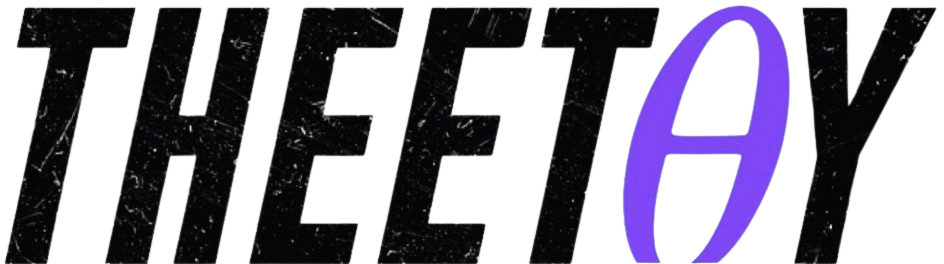DaVinci Resolve: Video Editing in DaVinci Resolve
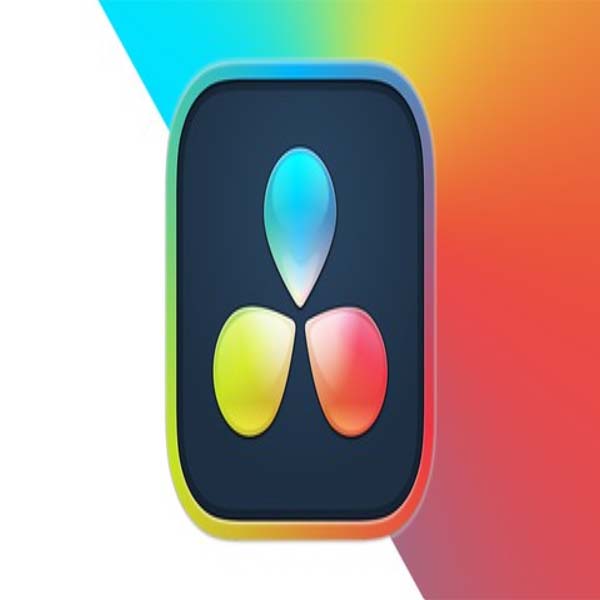
About Course
Learn DaVinci Resolve 16 video editing for free with this comprehensive course. This free course will teach you everything you need to know about using DaVinci Resolve 16 to edit your videos like a pro. Learn from expert instructors and practice along with real-world video files. This free course is from Udemy and other platforms like Udacity, Coursera, MasterClass, and NearPeer.
This free DaVinci Resolve 16 video editing course will teach you how to:
- Start a new project in DaVinci Resolve 16
- Edit your videos like a professional
- Add video and audio transitions
- Create professional titles with motion
- Improve your audio and find royalty free music
- Correct and grade the color of your videos
- Add visual effects to your videos
- Edit green screen footage
- Export your videos in high quality
- Learn advanced efficiency tips
- And much more!
This free DaVinci Resolve 16 video editing course will help you gain the skills and confidence to use DaVinci Resolve for personal or professional video editing.
Enroll today and start learning for free!
What Will You Learn?
- Edit an entire video from beginning to end, using professional and efficient techniques in DaVinci Resolve 16
- By the end of course, you'll have edited your own short documentary using either the supplied footage (video clips, photos, graphics etc.), or your own footage!
- Start a project with the right settings for any type of video, from any camera.
- Edit your videos, and make them more dynamic with cutaway footage and photos.
- Export and save your videos for HD playback in DaVinci Resolve 16
- Design clean and professional titles for you videos.
- Add motion to your titles, photos, and videos... making them more visually interesting.
- Color correct your video to fix issues with white balance and exposure.
- Add a feeling to your video with color grading in DaVinci Resolve 16
- Apply visual effects to your videos to make them look better.
- Edit green screen footage and, add backgrounds that actually look good.
Course Content
Getting Started with Davinci Resolve 17
-
A Message from the Professor
-
Welcome!
01:06 -
Downloading a Free Copy of DaVinci Resolve 17
01:26 -
Tips to Improve Your Course Taking Experience
01:07 -
Creating a New Project
02:30 -
The Overall Workflow in Resolve 17
04:00 -
How to Take this Course!
01:21 -
Course Material Download Link
00:00
Basic Video Editing in the Cut Page in Resolve 17
-
Getting Started with the CUT page
01:02 -
Importing Media inside the CUT Page
07:10 -
How to Preview Media in the CUT Page
06:58 -
How to Preview the Media Quickly
05:21 -
Creating a Rough Sequence
20:03 -
EFFICIENCY TIP Auto-Saving your Work
01:30 -
Making Refinements to the Rough Cut
10:03 -
How to Rearrange Clips in the Timeline
06:35 -
How to use the Smart Insert Tool
06:32 -
How to use Ripple Overwrite
05:35
Adding Transitions and Titles in Cut Page in Resolve 17
-
How to Add Transitions in the Cut Page
07:58 -
Default and Standard Transitions
07:24 -
How to Add Any Transition
04:45 -
Introduction to the Inspector Panel
06:02 -
How to Customize Transitions in the Inspector
06:25 -
How to Add Titles in the Cut Page
09:27 -
How to Animate the Titles
05:19 -
Introduction to Fusion Titles
05:47
How to Add Music and Export Videos in Resolve 17
-
How to Add Audio in the CUT Page
09:58 -
A Note about Ripple Overwrite
05:09 -
How to Export Video in the Cut Page
05:35
More Tools in Cut Page in Resolve 17
-
More Tools in the Cut Page
02:47 -
How to use the Transform Tool
16:37 -
How to use the Crop Tool
06:55 -
How to use Dynamic Zoom
17:20 -
The Composite Mode
05:35 -
How to use Speed Tool
14:52 -
How to Control Speed without Ripple
25:20 -
How to Stabilize Shaky Videos
12:19 -
How to Auto Color Correct Videos
08:12 -
How to Use the Audio Tool
02:05
BONUS Video Editing Definitions and Terminology
-
Intro to the Section
00:53 -
4k 8k HD Video Resolution
01:15 -
Alpha Channel or Alpha Layer
01:15 -
Aspect Ratio
01:04 -
What is B-roll (and A-roll)
01:25 -
What is Bezier Curve
01:47 -
Chroma-keying
00:18 -
Color Correction vs Color Grading
01:07 -
Codecs Containers Video Formats
01:38 -
Compositing
00:26 -
Compression Bit Rate and Bit Depth
03:30 -
Computer RAM memory
01:49 -
Deliverables
00:51 -
Frame Rate or FPS (Frames per Second)
04:16 -
Ingesting or Importing
00:26 -
Keyframes
01:16 -
Lossy vs Lossless
00:38 -
Lower Third
00:39 -
Mask
00:45 -
Nesting
01:12 -
Opacity
00:40 -
PAL vs NTSC
01:34 -
Post Production (Pre-Production and Production)
01:20 -
Proxy Files and Proxy Editing Workflow
01:44 -
RAW footage
00:31 -
Rendering
01:11 -
Rough Cut Fine Cut Final Cut
01:59 -
Scrubbing
00:30 -
Sequence
01:25 -
Timecode
02:10 -
Workspace
00:59
More Downloads and a Few General Settings in DaVinci Resolve
-
A Short Demo of the Workflow
08:36 -
The Project Window
04:15 -
Customizing the Project Settings in Resolve
02:45
The Media Workspace
-
Interface and Importing Videos to the Media Pool
08:03 -
Organizing Media with Bins
05:57
The Edit Workspace
-
Multiple Ways to Create Timelines
10:27 -
Two Simple Ways to Add Videos to the Timeline
12:11 -
Seven Advanced Ways to Add Videos to the Timeline
13:14 -
Controls for Preview and Program Monitor
07:48 -
How Tracks Layers Work
12:17 -
The Inspector Menu
10:23
The Editing Tools
-
The Selection Mode
06:10 -
Trim Edit Mode
08:35 -
More Editing Tools
11:16 -
Timeline View Options
06:06
Audio and Video Transitions
-
Adding Background Music
04:33 -
Applying Audio Fades and Effects
12:03 -
Applying Video Transitions and Effects
06:55
Text and Titles
-
Adding Text and Titles
07:41 -
Adding Scrolling Titles
03:22 -
Adding Lower Thirds
02:43 -
Text Effects and Motion
07:01 -
Text Composite Modes
01:40
Exporting your Video
-
Interface of the Deliver Workspace
02:08 -
Render Settings and Rendering the Video
03:45
Editing Project
-
Editing Project – Travel Montage
00:48 -
Solution Part 1 – Adding Media
18:46 -
Solution Part 2 – Trimming Clips to the Music
27:42 -
Solution Part 3 – Adding Titles
13:50 -
Solution Part 4 – Transitions and Rendering
17:55
Green Screen and Visual Affects
-
Green Screen – Chroma Key
13:29
Color Correction & Grading
-
Overview of the Color Workspace
06:20 -
Color Wheels
26:34 -
Scopes Part 1 – Introduction
02:42 -
Scopes Part 2 – Waveform
05:06 -
Scopes Part 3 – Parade
01:12 -
Scopes Part 4 – Vectorscope
03:21 -
Scopes Part 5 – Histogram
04:18 -
Scopes Part 6- How to Use Scopes
04:26 -
Nodes Part 1 – Introduction
04:59 -
Nodes Part 2 – Serial Nodes
03:33 -
Nodes Part 3 – Parallel Nodes
05:15 -
Nodes Part 4 – Compound Nodes
05:08 -
RGB Mixer
01:30 -
Motion Effects
00:33 -
Curves and their Types
18:42 -
Qualifier
11:07 -
Power Windows
14:41 -
Blur & Sharpen
03:28 -
Keyer Options
02:16 -
The Sizing Tool
01:34 -
3D Tools
00:20 -
Copying Grade from One Clip to Another Clip
04:12
Color Correction and Grading Project
-
Color Correction of Travel Montage
07:11 -
Color Correction – Final Output
01:10
Conclusion and Bonus Material
-
Conclusion
02:33 -
BONUS Videoscribe Introduction and Getting its Free Trial
02:38 -
Overview of the Project Screen
01:43 -
Customizing the Default Settings
03:26 -
Creating a New Project
01:43 -
Brief Overview of the Tools and Saving the Project
03:26 -
Changing the Default Drawing Hand
03:52 -
Canvas Color and Texture
02:11 -
Adding the First Image and Adjusting it
04:10 -
Image Properties
07:18 -
Adding Text
03:06 -
Exporting Your Video (and more Text Properties)
13:51 -
Project 1 – Personal Introduction
00:18 -
Project 1 – Solution and Adding Background Music
12:11 -
Camera Settings
08:37 -
More Camera Settings and Creating a New Scene
07:31 -
Timeline and Relocating Copied Elements
05:08 -
Drawing Without Hand Leaving the Screen and Native Elements
06:37 -
Move In Effect
04:04 -
Project 2 – Promotional Informational Video
01:38 -
Project 2 – Solution Part 1
26:48 -
Project 2 – Solution Part 2
27:01 -
Charts and their Types
09:01 -
Importing Charts from Microsoft Excel etc
05:45 -
The Erase Effect
02:34 -
Problem with the Erase Effect and its Solution
04:11 -
Using HEX Codes to Generate any Color
03:07 -
Graphic Enhancements and Filter Effects
09:18 -
Project 3 – Advertisement Promotion
01:49 -
Project 3 – Solution
21:13 -
DR16
00:42
Earn a certificate
Add this certificate to your resume to demonstrate your skills & increase your chances of getting noticed.

Student Ratings & Reviews