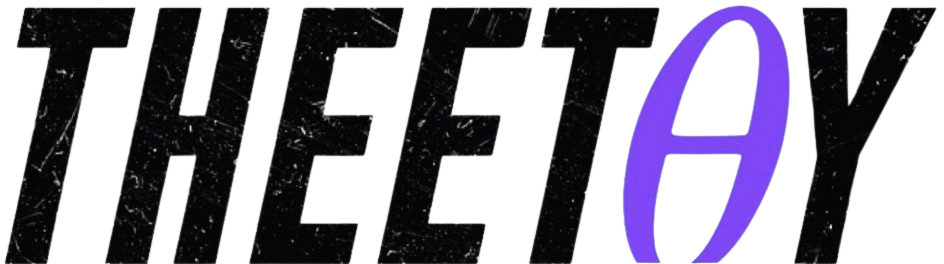Build Solutions with Power Apps/ Power Automate & SharePoint
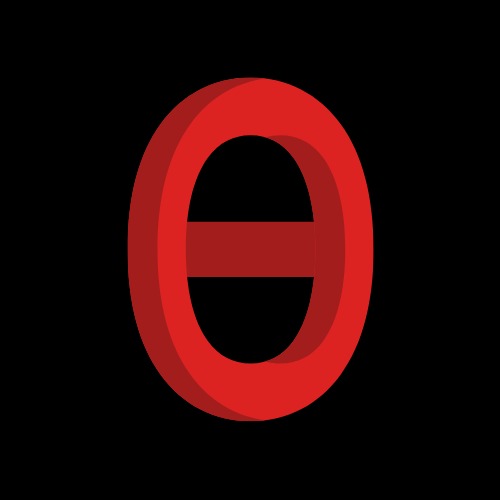
About Course
Learn how to build enterprise applications and solutions using Microsoft Power Platform (Power Apps, Power Automate, and SharePoint) for free! This comprehensive course teaches you everything from the basics to advanced techniques, including creating user interfaces, automating tasks, and managing data. You will learn how to connect these platforms together to create a seamless workflow, and how to integrate with third-party applications. This course includes over 20 hours of instructional video content, real-world examples, and a complete end-to-end solution build.
This course is perfect for anyone who wants to learn how to use the Power Platform to build powerful and efficient solutions. It is also ideal for those who want to take their existing Power Platform skills to the next level. Get started today and learn how to build enterprise-grade applications and solutions with the Microsoft Power Platform!
**What you will learn:**
- Understand the solution formula for building enterprise applications
- Learn the basics of Power Apps, Power Automate, and SharePoint
- Connect Power Apps, Power Automate, and SharePoint together to create seamless workflows
- Integrate your applications with third-party applications using HTTP requests and REST APIs
- Build a complete end-to-end enterprise application from start to finish
- Deploy and monitor your applications
This free course is available on Theetay. It is brought to you by Udemy, Udacity, Coursera, MasterClass, NearPeer, and other platforms.
What Will You Learn?
- Create enterprise grade applications and solutions using the Power Platform
- Learn and master Power Apps, Power Automate, and SharePoint
- Learn how to transfer data and interact between Power Apps, Power Automate, and SharePoint
- Connect Power Platform to third party applications and services using connectors, HTTP requests, and APIs
- Create user interface integrations, such as chatbots or phone applications
- Become a Power Platform champion
- Learn how to use the solution formula to create any solution and application
- Create a complete end-to-end Uber-like application
- Take Dynamics 365 to the next level
- Get the PL-900 certification
Course Content
Introduction
-
A Message from the Professor
-
What is this course
05:05 -
Example of solution formula
04:49 -
What is Power Apps
04:51 -
What is Power Automate
04:25 -
What is SharePoint
03:24 -
Course roadmap
06:11 -
Who am I
01:53 -
Ways to reach out
01:48 -
Keys to success
02:27 -
Leave a rating
01:03
SharePoint Crash Course
-
Introduction to SharePoint
05:55 -
Setting up your environment 1
05:37 -
Setting up your environment 2
05:09 -
Site layout
03:42 -
Create a new Document Library
02:43 -
Benefits of Document Library 1
08:28 -
Benefits of Document Library 2
11:50 -
Pages
09:12 -
Pages with file viewer
08:00 -
SharePoint Lists – create a new list and add columns
04:53 -
SharePoint Lists – add rows from excel
02:49 -
SharePoint Lists – importing rows from excel
03:48 -
SharePoint List Benefit – public records
04:36 -
SharePoint List Benefit – new columns
05:13 -
SharePoint List Benefit – form and column validation
04:25 -
SharePoint List Benefit – formatting
07:16 -
SharePoint List Benefit – alerts
04:48
Power Automate Crash Course
-
Introduction to Power Automate
07:03 -
Features of Power Automate
02:24 -
Environment setup
05:30 -
What is a flow
05:02 -
Types of flows
05:49 -
Create your first flow
09:12 -
Flow details
04:56 -
Dynamic content
06:12 -
Expressions
09:10 -
Flow conditions 1
05:05 -
Flow conditions 2
02:47 -
Automated cloud flows 1
05:08 -
Automated cloud flows 2
03:49 -
Approvals 1
09:47 -
Approvals 2
02:06 -
Approvals 3
06:33 -
Parallel branches
04:12 -
Clipboard
01:52
Power Apps Crash Course
-
Introduction to Power Apps
06:05 -
Environment setup
02:17 -
Development environment
08:23 -
Dynamic assignment
05:47 -
Actions and navigate
05:34 -
Variables
06:17 -
Functions and formulas
07:39 -
If statements
07:41 -
Setting up data
02:37 -
Connecting to data
04:15 -
Data tables
03:47 -
Galleries 1
06:08 -
Galleries 2
04:08 -
View forms and galleries
05:45 -
Edit Forms 1
02:13 -
Edit Forms 2
07:03 -
Filter and search
05:42 -
Save and deploy
02:33
CPI – Power Apps to SharePoint
-
Introduction
02:15 -
Adding users to SharePoint
05:16 -
Adding data to gallery
03:07 -
Conditional formatting in galleries
09:44 -
Adding a view
07:56 -
Edit form mode 1
01:57 -
Edit form mode 2
06:45 -
Note on references
00:46 -
Locking edit cells
06:15 -
Adding records
08:55 -
Creating default locked values in new forms
07:50 -
Adding a cancel edit and cancel new button
04:21 -
Making input forms and data cards conditional
06:02 -
Form validation 1
06:22 -
Form validation 2
05:15 -
Form validation 3
02:56 -
Form validation propagation
07:02 -
Adding new columns and updating schemas
04:17 -
Adding custom inputs – sliders
04:54 -
Adding custom inputs – data cards
04:20 -
Adding custom inputs – visual inputs
10:34 -
Adding custom inputs – using the update property
04:49 -
Adding custom inputs – making it work in view mode
06:51 -
Adding custom inputs – clean up
01:23 -
Refreshing data
05:12 -
Deleting records
02:49 -
Deleting records the easy way
04:09 -
Deleting records the better way 1
08:57 -
Deleting records the better way 2
06:09 -
Form and modal popup 1
08:49 -
Form and modal popup 2
06:45 -
Adding filters 1
03:37 -
Adding filters 2
04:54 -
Advanced filters
07:37 -
Counting number of rows in gallery
07:03 -
Create a Power App with data in seconds
05:46 -
Search
05:33
CPI – SharePoint to Power Automate
-
Introduction
04:02 -
Connect SharePoint List to Power Automate
09:17 -
Simple alert and notification systems
03:39 -
Custom alerts based on column changes 1
08:03 -
Custom alerts based on column changes 2
03:18 -
Custom alerts based on specific column changes
04:49 -
HTTP requests to SharePoint lists 1
10:58 -
HTTP requests to SharePoint lists 2
10:59 -
HTTP requests to SharePoint lists 3
10:06 -
Customize who received alerts
10:06 -
Daily digest notifications – ODATA
05:15 -
Daily digest notifications – running the flow
03:23 -
Daily digest notifications – subtracting date columns
04:36 -
Daily digest notifications – finishing up and conversions
09:28 -
Data and list manipulation
07:09 -
Data and list manipulation with batch update
09:43 -
Mixing in approvals
09:31 -
Testing approvals
05:03 -
Multiresponse approvals and comments
06:43 -
Multiresponse approvals and comments testing
04:29 -
Using automate to lookup between different tables
06:56 -
Using automate to lookup between different tables – test
02:42 -
Parse emails to load data to SharePoint List
19:24
CPI – Power Automate to Power Apps
-
Introduction
03:13 -
Run Power Automate workflow from Power Apps
06:04 -
Transfer data from Power Apps to Power Automate
06:12 -
Transfer condition variables from Power Apps to Power Automate
08:31 -
Transfer user variables based on gallery selection
08:00 -
Transfer images and files from Power Apps to Power Automate
14:07 -
Transfer images and files with file name
04:55 -
Transfer signatures workshop
17:51 -
Two way communication – strings
08:47 -
Two way communication – add two numbers and return sum
06:37 -
Two way communication – return two outputs from Power Apps
08:12 -
Two way communication – multiple outputs
04:10 -
Two way communication – response and respond function
09:00 -
Two way communication – transfer data table array records from Power Automate to
14:47 -
Concurrent functions 1 – set up
05:13 -
Concurrent functions 2 – full examples
06:22 -
Concurrent functions 3 – with Power Automate
09:39 -
Transfer single record information
12:11 -
Transfer multiple record information
15:29
Third Party Interactions
-
Introduction
03:10 -
Using forms as an input UI 1
08:00 -
Using forms as an input UI 2
04:22 -
Using forms as an input UI 3
01:54 -
Use Power Automate to parse emails
19:24 -
Use Excel online as a data source 1
05:22 -
Use Excel online as a data source 2
07:04 -
Sync data with Power Automate
04:31 -
Sync data with Power Automate – Add
03:33 -
Sync data with Power Automate – Modify
04:56 -
Sync data with Power Automate – Delete
04:27 -
Power Automate to sync Forms with Trello 1
10:21 -
Power Automate to sync Forms with Trello 2
07:14 -
API and how to use them
02:56 -
REST API example 1
02:23 -
REST API example 2
07:45 -
REST API example 3
03:12 -
Connect REST API to Power Apps
12:35
User Interface Integrations
-
Introduction
02:01 -
Using a chatbot
02:41 -
Setting up the chatbot flow
06:26 -
Chatbot and parse JSON
06:11 -
Chatbot with the slice function
09:06 -
Chatbot and putting it all together
05:43 -
Adaptive cards
01:54 -
Adding adaptive cards from workflows
01:59 -
Creating dynamic adaptive cards
09:18 -
Adaptive cards with actions
08:11 -
Adaptive cards with inputs
10:47 -
Apps on your phone 1
02:55 -
Apps on your phone 2
02:21
Solution Build – Dog Walkers United
-
Introduction to Dog Walkers United
08:26 -
Create the dogs data schema
04:07 -
Fill the dog data
04:15 -
Create the trips schema
03:58 -
Fill the trips schema
01:52 -
Add photos
01:42 -
Add booking lists
02:49 -
Create title page
06:22 -
Set up the dogs page
04:41 -
Create the dogs gallery
03:38 -
Add functionality to dogs gallery
07:18 -
Add dog profile page
11:24 -
Add dog trips 1
05:14 -
Add dog trips 2
01:45 -
Add dog trips 3
03:09 -
Make visibility of dog trips conditional
04:52 -
Create navigation on dog page
02:01 -
Create trips page layout
04:54 -
Create trips gallery
07:27 -
Add photos to trips 1
02:51 -
Add photos to trips 2
04:43 -
Set up dogwalker filter 1
03:43 -
Set up dogwalker filter 2
02:30 -
Set up dogwalker filter 3
04:52 -
Set up dogwalker filter 4
02:24 -
Add trip order
02:52 -
Finish trip order logic
08:00 -
Add trip information page
14:02 -
Add functionality to dog profile
08:29 -
Add form functionality
04:29 -
Auto increment title
05:04 -
Add slider into form
04:17 -
Add rating into form
03:45 -
Add attachments to form
04:10 -
Create form modal functionality
06:48 -
Create back button
02:13 -
Test form functionality
01:53 -
Toggle between photos and attachments
05:24 -
Edit modal screen
06:53 -
Trip menu navigation and refresh
02:16 -
Booking page setup
04:03 -
Create future bookings
09:28 -
Make future booking clean
01:47 -
Your next booking
09:36 -
Booking refresh
00:55 -
Your next booking logic 1
06:13 -
Your next booking logic 2
06:03 -
Power automate flows for emails 1
09:59 -
Power automate flows for emails 2
09:07 -
Google maps launch
03:38 -
Create an email invoice flow
10:04
Conclusion
-
Congratulations
01:56 -
Conclusion and next steps
03:42 -
Certificate
00:16
Bonus
-
Bonus
01:41
Earn a certificate
Add this certificate to your resume to demonstrate your skills & increase your chances of getting noticed.

Student Ratings & Reviews