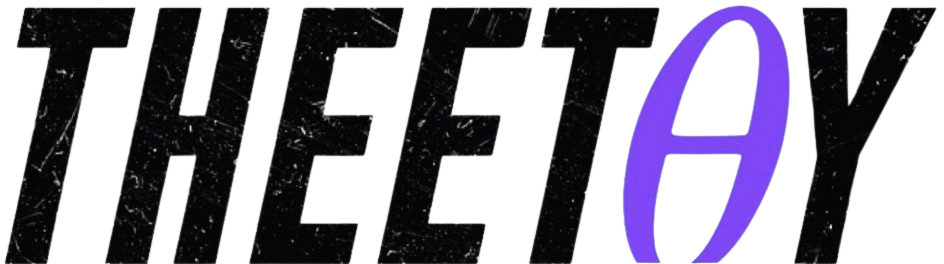Raspberry Pi Full Stack
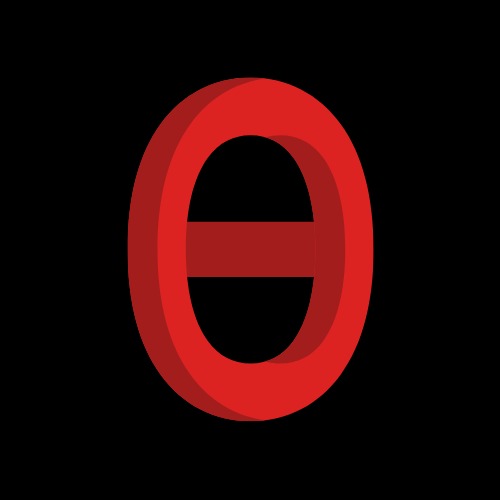
About Course
Learn how to build an Internet of Things (IoT) application using a Raspberry Pi with this free online course from Udemy. This comprehensive course covers everything from setting up your Raspberry Pi to developing a full-stack web application. You’ll learn how to integrate LEDs, buttons, and sensors with Javascript, HTML, web servers, database servers, routers, and schedulers. This course is perfect for beginners who have a basic understanding of computers and electronics and are comfortable with programming in Python, Javascript, or other high-level languages.
This free course includes access to all lectures, exercises, and project files. You will learn about the Raspberry Pi and its capabilities, explore the Linux/Debian operating system, master Python programming, build a web application from scratch, and integrate hardware components with your application.
Enroll today and start your journey to becoming a Raspberry Pi expert! This course is part of our collection of free online courses from top platforms like Udemy, Udacity, Coursera, MasterClass, NearPeer, and more. Explore our full library of courses and find the perfect one for you. Start learning for free today!
What Will You Learn?
- Setup the minimal Raspbian Lite operating system to the RPi.
- Learn how to work in headless mode
- Learn to install and use the a Python virtual environment.
- Install and use Flask, a Python-based web micro-framework
- Install and use uWSGI as the application server for Flask
- Install and use Nginx light-weight web server
- Setup systemd to automatically start your application
- Use the RPi GPIOs as digital input and outputs
- Use a DHT22 humidity and temperature sensor
- Install and use the SQLite database
- Use the Google Chart API to create visual representations of the sensor data
- Use JQuery to add interactivity to web pages
- Use Plotly for graphical analysis of sensor data
- Assign a static IP address to your Raspberry Pi
- Expose your application to the Internet, and access it from anywhere
Course Content
01 – Introduction
-
001 – 0010 What is this course about.mp4
00:00 -
002 – 0030 Parts you will need.mp4
00:00 -
003 – 0060 Code repository.mp4
00:00 -
004 – 0070 – Course update briefing.mp4
00:00 -
Section Quiz
02 – Get to know your Raspberry Pi
-
005 – 0110 Raspberry Pi 3 specs and features.mp4
00:00 -
006 – 0111 Raspberry Pi 4 specs and features.mp4
00:00 -
007 – 0120 Raspberry Pi models.mp4
00:00 -
008 – 0130a Raspberry Pi vs Arduino high level comparison.mp4
00:00 -
009 – 0130b Raspberry Pi vs Arduino comparing the boards.mp4
00:00 -
Section Quiz
03 – Getting Started
-
010 – 0160 Operating systems for the Raspberry Pi.mp4
00:00 -
011 – 0165 Headless vs GUI.mp4
00:00 -
012 – 0170 Download and Install Raspbian Lite using Etcher.mp4
00:00 -
013 – 0180 How to enable SSH and configure Wifi in headless mode.mp4
00:00 -
014 – 0190a Boot for the first time and basic configuration.mp4
00:00 -
015 – 0190b Connect for the first time using Mac OS.mp4
00:00 -
016 – 0190c Boot for the first time and connection using Windows.mp4
00:00 -
017 – 0210a Working as the root user.mp4
00:00 -
018 – 0210b How to enable the root user for logging on with SSH.mp4
00:00 -
Section Quiz
04 – How to recover from a serious glitch by backing up and restoring your SD card
-
019 – 0220a Backup an SD card Mac OS.mp4
00:00 -
020 – 0220b Restore an SD card Mac OS.mp4
00:00 -
021 – 0220c Backup an SD card Windows.mp4
00:00 -
022 – 0220d Restore an SD card Windows.mp4
00:00 -
Section Quiz
05 – Pins GPIOs and how to control them with Python
-
023 – 0250 The Rapsberry Pi GPIO header and numbering system.mp4
00:00 -
024 – 0260a A taste of Python on the Command Line Interpreter.mp4
00:00 -
025 – 0260b A taste of Python on the Command Line Interpreter Functions.mp4
00:00 -
026 – 0270a A taste of Python with a simple program.mp4
00:00 -
027 – 0280 Wire a simple circuit.mp4
00:00 -
028 – 0290a Install the Python installer program pip.mp4
00:00 -
029 – 0290b Manipulate an LED using rpigpio.mp4
00:00 -
030 – 0300 Read a button.mp4
00:00 -
031 – 0305 Control an LED with a button.mp4
00:00 -
032 – Please read before you continue DHT22 library update.html
00:00 -
033 – 0310a Install Git and the DHT library.mp4
00:00 -
034 – 0310b Use the DHT22 sensor.mp4
00:00 -
Section Quiz
06 – Setup the Web application Stack
-
035 – 0340 The Web Application Stack.mp4
00:00 -
036 – 0350 The Python Virtual Environment.mp4
00:00 -
037 – 0360a Set up system Python preparation.mp4
00:00 -
038 – 0360b Download compile and install Python 3.mp4
00:00 -
039 – 0365 Setup the app Python Virtual Environment.mp4
00:00 -
040 – 0430a Setup Nginx.mp4
00:00 -
041 – 0430b Setup Flask.mp4
00:00 -
042 – 0435 A tour of a simple Flask app.mp4
00:00 -
043 – 0440a uWSGI installation.mp4
00:00 -
044 – 0440b Nginx configuration.mp4
00:00 -
045 – 0440c USWGI configuration.mp4
00:00 -
046 – 0440d USWGI and Nginx configuration testing.mp4
00:00 -
Section Quiz
07 – Styling with Skeleton
-
047 – 0450 Configure systemd to autostart uwsgi.mp4
00:00 -
048 – 0460a Install SQlite3.mp4
00:00 -
049 – 0460b Working with SQlite3.mp4
00:00 -
050 – 0470a Static assets and the Skeleton boilerplate CSS.mp4
00:00 -
051 – 0470b Setup the static assets directory.mp4
00:00 -
052 – 0470c Introducing the Skeleton boilerplate CSS.mp4
00:00 -
053 – 0470d Copying files using SFTP.mp4
00:00 -
054 – 0480 Flask templates.mp4
00:00 -
055 – 0497 Debugging a Flask app.mp4
00:00 -
Section Quiz
08 – Getting started with our web application
-
056 – 0500a Introduction to the section Getting started with our web application.mp4
00:00 -
057 – 0500b Install the DHT library and the rpigpio module.mp4
00:00 -
058 – 0500c Install the DHT library and the rpigpio module.mp4
00:00 -
059 – 0510 Create a database to store sensor data.mp4
00:00 -
060 – 0520 Sensor data capture script.mp4
00:00 -
061 – 0530 Schedule sensor readings with cron.mp4
00:00 -
062 – 0540a Display database records in the browser Python script.mp4
00:00 -
063 – 0540b Display database records in the browser Template.mp4
00:00 -
Section Quiz
09 – Implement the date range selection feature
-
064 – 0560a Introduction Implement the datetime range selection feature.mp4
00:00 -
065 – 0560b Select range of records in SQLite.mp4
00:00 -
066 – 0570 Set datetime range in URL and show records in browser.mp4
00:00 -
067 – 0580 URL querystring validation.mp4
00:00 -
068 – 0590 Quick tidying up.mp4
00:00 -
069 – 0595 Adding radio buttons for quick timedate range selection.mp4
00:00 -
070 – 0597 Provision the Python script to work with the radio buttons.mp4
00:00 -
Section Quiz
10 – Improving the user interface with Google Charts and datetime selector
-
071 – 0610a Introduction to Google Charts.mp4
00:00 -
072 – 0610b Implementation of Google Charts.mp4
00:00 -
073 – 0610c Testing Google Charts.mp4
00:00 -
074 – 0650a Introduction to the datetime picker widget.mp4
00:00 -
075 – 0650b Implement the datetime picker widget.mp4
00:00 -
076 – 0650c Upload and test the datetime picker widget.mp4
00:00 -
Section Quiz
11 – Dealing with time zones
-
077 – 0665 Adjust datetimes to local time zone on the client side.mp4
00:00 -
078 – 0670a Introduction to Arrow.mp4
00:00 -
079 – 0670b Implement Arrow.mp4
00:00 -
080 – 0670c Upload timezone changes and test.mp4
00:00 -
081 – 0680 Link the two pages of the application.mp4
00:00 -
Section Quiz
12 – Charting with Plotly
-
082 – Please read before you begin this section.html
00:00 -
083 – 0710a Install Plotly.mp4
00:00 -
084 – 0710b Try out Plotly on the command line.mp4
00:00 -
085 – 0720a Implement Plotly support on the client side.mp4
00:00 -
086 – 0720b How to debug Javascript.mp4
00:00 -
087 – 0730a Add Plotly support to the app script.mp4
00:00 -
088 – 0730b Server side debugging example.mp4
00:00 -
Section Quiz
13 – Publish on the Internet
-
089 – 0810 Setting a static IP address.mp4
00:00 -
090 – 0850 Expose your app to the Internet with port forwarding.mp4
00:00 -
Section Quiz
14 – Conclusion and Bonus Lecture
-
091 – 0760 Recap and whats next.mp4
00:00 -
092 – Bonus Lecture.html
00:00
15 – Update 2022
-
093 – 1910 Introduction to the application update.mp4
00:00 -
094 – 1920 Backup and update apt packages.mp4
00:00 -
095 – 1930 Update system Python to 3813.mp4
00:00 -
096 – 1940 Update Python Virtual Environment to 3813.mp4
00:00 -
097 – 1950 Update application Python modules.mp4
00:00 -
098 – 1955 Update the RF24 driver.mp4
00:00 -
099 – 1960 Update Javascript JS libraries and other assets.mp4
00:00 -
100 – 1970 Testing the full stack app successful.mp4
00:00 -
101 – 1975 Tweak the application to work with the updated components.mp4
00:00 -
Section Quiz
Earn a certificate
Add this certificate to your resume to demonstrate your skills & increase your chances of getting noticed.

Student Ratings & Reviews